Getting Started
- Please note that with Thunderbird 3.0, you will automatically be configured with IMAP. If you would like to access your mail via POP1 instead, please follow all steps in the instructions.
- Google Apps users will need to configure POP manually using the special instruction provided.
To configure Thunderbird 3.0 for your Gmail address:
- Enable POP. Don't forget to click Save Changes when you're done.
- Open Thunderbird.
- Click the Tools menu, and select Account Settings...
- Select Add Mail Account... from the drop-down list located under the account list on the left.
- The first dialog in Thunderbird’s Automatic Account Configuration will be displayed. Enter your name, your Gmail or Google Apps email address and your password. Click Continue.
- Thunderbird will query the Gmail server and automatically configure the appropriate IMAP2 connection settings for your account (if you would like to configure POP instead, please complete the rest of the steps). When complete, Thunderbird will show you a confirmation dialog similar to the following:
- To use POP instead of IMAP for your incoming messages, click Edit and change the following values:
- Incoming: change to “pop.gmail.com”
- Protocol (the drop-down list to the right of the Incoming field): change to “POP”
- Port (the field to the right of the protocol drop-down list): change to “995”

- Click Manual Setup to create the account. (You may get an error message that says that the SMTP3 account already exists. Disregard and clear the message.)
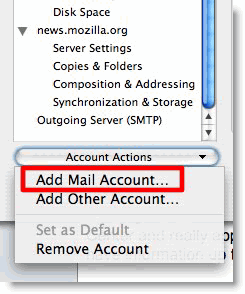


- POP: POP (Post office protocol) is a one-way download of your messages that allows you to access your mail with a mail program like Outlook Express or Apple Mail. POP only offers one-way communication, which means that actions you take in the mail program (like marking a message as read) won’t be synced to Gmail.
- IMAP: IMAP (Internet message access protocol) lets you download messages from Gmail so you can access your mail with a program like Outlook Express or Apple Mail. IMAP syncs the actions you take in Outlook Express or Apple Mail with Gmail so if you read a message in your mail client, it'll be marked as read in Gmail.
- SMTP: SMTP (Simple Mail Transfer Protocol) is a set of standard Internet procedures by which two email providers (ex. Gmail, Yahoo Mail), transfer email messages to one another’s mail servers.
